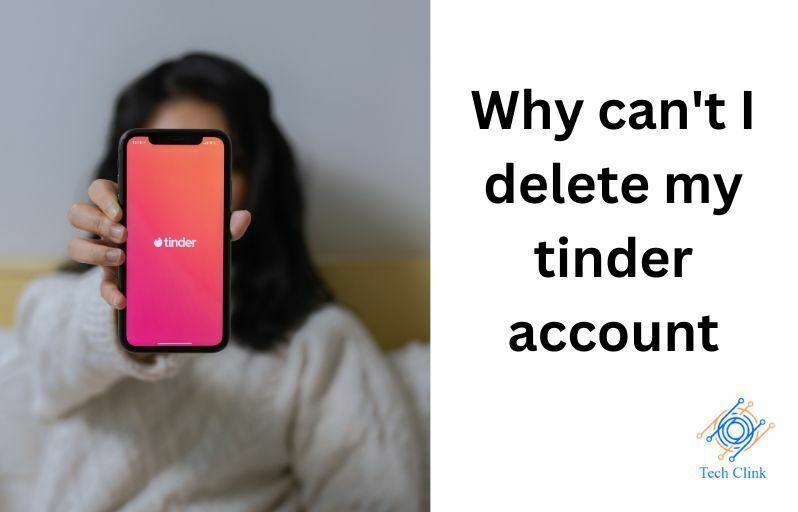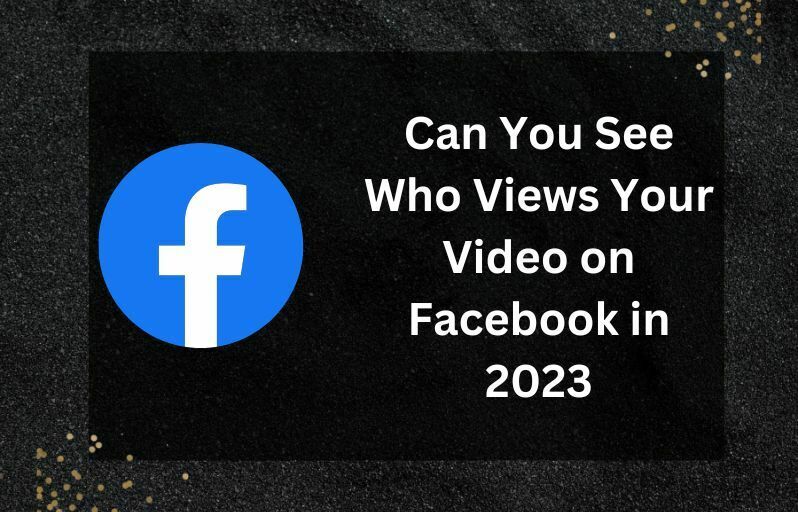Are you looking for ways through which you can “Fix Tap to Download not Working” issue in iMessage on your iPhone and Android devices? Well, there are some shortcuts through which you can easily fix this issue in minutes. This problem occurs because of some unusual reasons.
It is very important that before going to discuss the issue of ways to “Fix Tap to Download not working”, we have to understand the reasons why this happens. If you’re also facing this issue of “Tap to download not working” then this discussion is going to be very informative for you.
Reasons for “Tap to download not working”
There are some casual reasons which sometimes create the issue of “How to download not working”, all the major issues are listed below.
1. Slow internet/ no internet

If your internet speed is low or your wi-fi gets disconnected then your iMessage will start creating the issue of “Tap to download not working”.
2. Storage

If you don’t have enough storage to store a message also, your device is unable to download the messenger received in your device.
3. Bug
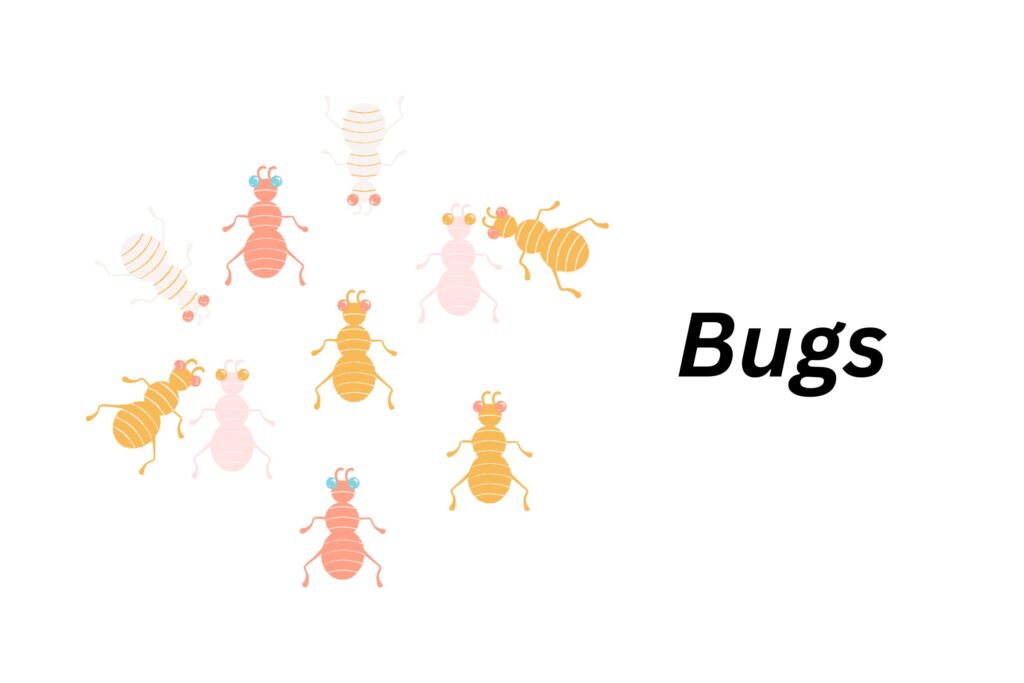
Well, this issue also occurs due to software bugs. Sometimes the software starts lagging and due to this plenty of people are unable to use the messaging app fluently.
These are the major reasons why you can face the issue of “Tap to download not working”. Now, it’s time to find ways to “Fix Tap to download not working”.
Tap to download not working on iPhone
If you’re using an iPhone and you’re this issue then the possible ways through which you can easily resolve this issue are listed below:-
1. Sign-Out and Sign-in with your Apple ID
Signing out to your Apple ID and then Signing-in will refresh the system. So, if the issue occurs due to some technical issue in your phone it will get refreshed and limited from your device. Follow to steps below to know more
- Open settings
- Tap on the owner’s name.
- Scroll down and tap to sign out.
- Wait for some time and sign in again.
2. Check your space
If you don’t have enough storage then you’re unable to fix this issue until you delete some of your photos and videos from your device. So, check your storage and if it shows “Not Enough Space” then remove some of your photos and videos.
- Go to settings.
- Tap to General.
- Select the option of iPhone Storage.
- Select the app which you want to delete and press the icon.
- Tap to remove the app.
3. Restart your phone
If there is some technical glitch then we suggest you make your phone switch off and restart it again. When you restart your phone again then the miscellaneous bugs get removed. Follow the steps below:-
- Make a long press on the power but the power-offer off slider starts appearing on your screen.
- Drag the power slider and wait for a few seconds.
- Again press the power button until the phone gets on.
4. Check your internet connection
Check your internet connection and if you’re connected with wifi then follow the steps below to turn on the wifi:-
- Open settings and select Wi-Fi.
- Turn on your Wi-fi.
- Available networks start appearing on your screen.
- Select one of them and enter the connecting passcode.
- Tap to join and wait for a few seconds.
Your wi-fi will automatically get connected to your iPhone.
Tap to download not working android
If you’re an Android user, here are the best ways to “Fix How to download a not working issue”.
1. Restart your phone

Follow the steps below to know how:-
- Firstly, long press the power button.
- The screen started showing some options.
- You can select either Reboot or Power off option.
- Select one of them and make your phone switch.
- Restart it.
2. Check the network connection
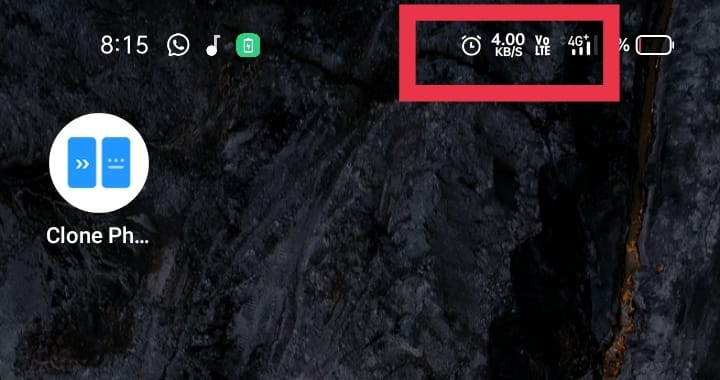
Also Read: If I Search Someone on Facebook Will They Know
If your network connection is not that good then you may face issues in downloading the MMS and other messages on your phone. If in case your cellular network is not working then you may face this issue. In this issue, connect your device to Wi-fi. See the steps below:-
- Open your settings.
- Go to the Wi-fi section.
- Open your Wi-Fi and wait for searching the available network.
- Select the network and enter a password.
3. Disable the retrieve settings
Android device attains an in-built feature named auto retrieved. This feature automatically downloads the MMS and message received but sometimes the issue of downloading the message fails due to this setting. Follow the steps below to correct this.
- Open your phone.
- Open the messaging app.
- Go to settings.
- Find the option of auto-retrieving and disable it.
Wrapping Up
Here, we discussed “How to Fix Tap to Download, not Working| Few Easy Steps” and suggest some genuine ways through which anyone can easily solve this issue in their iPhone or Android devices.