Instagram is one of the most popular social media platforms where billions of users register themselves and get connected. Nowadays, Instagram has become the most popular social media platform since it got owned by Facebook. Instagram provides new and super interesting features which enhance the user experience.
People not only use Instagram to chat and get connected but also to post unique photos, reels, and many others. Also, it helps plenty of businesses develop their existence over social media. In this discussion, we’re going to discuss one of the major problems faced by the Instagram user which is “Why can’t I reply to messages on Instagram“, plenty of people ask “Why can’t I reply to messages on Instagram” and if you’re one of them then you’re at the right place. Just stick with this discussion and you’ll get the most accurate solution for this issue.
Why can’t I reply to messages on Instagram?
Well, the only reason behind this issue is that the message section of your Instagram account is not updated. Plenty of users fluently use all the features of Instagram including replying to specific messages. But, plenty of users face issues and are unable to reply to messages on specific messages. This problem occurs when the message setting of your Instagram account is not updated.
To solve this issue, you just have to update your message settings. The process of updating the message set can be different for different types of devices. Let’s see how you can easily update your message settings and get rid of this issue of “Why can’t I reply to messages on Instagram?”.
How to Solve “Why can’t I reply to messages on Instagram” on my iPhone?

If you’re using an iPhone and are willing to know the steps to update the message settings in your Instagram.
- The first step is to open your Instagram account on your iPhone.
- Now, open the menu option and find the option of Setting.
- Here, you’ll get a new page where you see plenty of options. Find the option of “Update messaging”.
- Confirm your action by tapping on the message “Update”.
- Come back to the homepage of your Instagram account.
- Go to the message section and select a chat.
- Now, make a right swipe of any message to check the working of updated settings.
If you’re an iPhone user then the above-discussed steps will be very helpful to solve the issue of messaging.
How to Solve “Why can’t I reply to messages on Instagram” on my Android?

For Android users, the steps which solve the issue of replying to messages are listed below:-
- Firstly, you have to open your Instagram account on your android phone.
- Open the Instagram app in your android app and enter your login credentials to login into your account.
- Once your account is opened then find the option in the menu and tap on it.
- Now, find the option of Settings and tap on it.
- Now, select the option of “Update settings” and make tap to confirm your action.
- Now, come back to the homepage of your Instagram account and open the chat section.
- Select a chat and open it. Now, make a right swipe on any text message which you received from someone and type your reply on this specific message.
- Send the message.
For Android users, the above-discussed steps are enough to solve the issue of “Why can’t I reply to messages on Instagram?”.
How to Solve “Why can’t I reply to messages on Instagram” on my PC?

If you’re a PC user and use the Instagram app on your desktop or laptop then the below-discussed steps are very helpful for you to overcome the issue of “Why can’t I reply to messages on Instagram?”
- Firstly, open your PC and open the Instagram app on your desktop.
- Enter your Instagram login credentials and open your Instagram account.
- Now, find the option in the menu which is like 3 horizontal lines placed at one of the corners of your account home screen.
- Click on the menu and find the option of “Settings“, a new page gets open on your screen which attains some options.
- You have to find the option of “Update messaging” and click on it.
- Refresh your settings and open the chat section of your Instagram account.
- Select a chat and open it. Now, select any of the text which you received from your friend and make a right-swipe on the message. Enter your reply and send it to your friend.
You just have to complete the steps as written above and the issue of “Why can’t I reply to a message on Instagram?” will get solved.
Also Read : OpenAIs API is Not Available in Your Country
We have discussed all the steps which help you to solve the issue of replying to messages. There are many other features available on Instagram that you can easily use to enhance your user experience. Let’s see some of them
Miscellaneous features of Instagram
Some of the most interesting miscellaneous features of Instagram are listed below:-
- There is a feature on Instagram through which user can easily share their posts publicly or with their pre-approved followers.
- To add the content of other creators to their feeds there is a system in which Instagram allows them to follow other accounts.
- Instagram users can post short stories which will appear for 24 hours in their account. Anyone who follows you can easily see your story and give reactions to your story.
- Users can add multiple photos and videos in a single post. They just have to select all the content that a user is willing to share over Instagram.
Wrapping Up
If you’re facing the issue where you’re unable to send replies to specific messages on Instagram then by following the above steps you can easily solve this issue. If you have any other queries or issues regarding Instagram then let us know in the content section. So, just go solve the issue of “Why can’t I reply to messages on Instagram” and enjoy using Instagram.

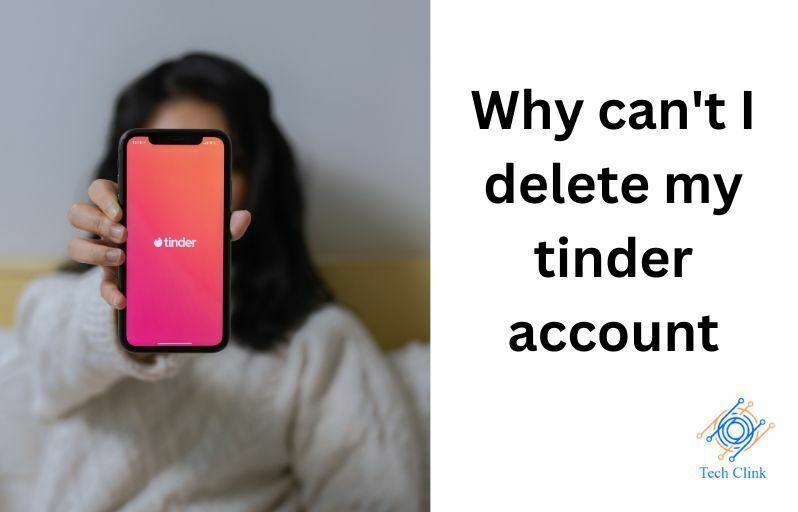
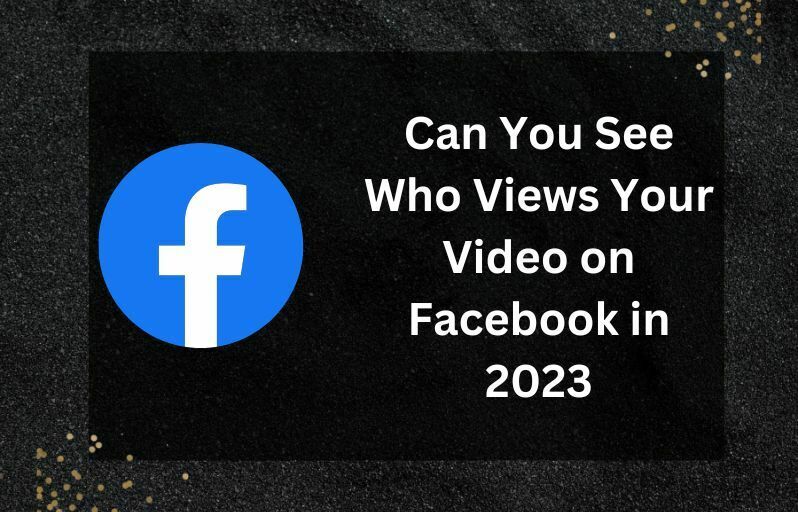

One Comment on “Why can’t I reply to messages on Instagram? Issue Fixed”