Are you facing an issue in saving the file in PDF forms on Adobe Acrobat Reader and don’t know what to do next? Well, if yes then you’re at the right place. Here, we’re going to discuss why you’re not able to save fillable PDF forms in Adobe Acrobat Reader, what the things you have to consider for being eligible to do that, and how you can fix this issue. So, this discussion is going to be very important, especially for those who are beginners. So, let’s start.
Can’t save Fillable PDF forms in adobe acrobat reader?
Plenty of people are facing this problem when they try to convert fillable PDF forms into an Acrobat reader. Well, if you’re also stuck in this issue then probably you’re realizing this after entering your data in Adobe Acrobat. There are many reasons why this issue occurs in your adobe acrobat. Let’s see the major ones below:-
- The major issue behind this issue is the free Acrobat Reader X. If you have a free version of Acrobat reader X then the feature of saving the Fillable PDF form in the acrobat reader will be missing in that version.
- Acrobat reading of saved fillable PDF forms is available only in the Acrobat Reader X version. So, if you have the older version of Acrobat Reader then you’re not able to access this feature.
Note- Version of Acrobat like Adobe Acrobat Reader 9, Adobe Acrobat pro extended, Adobe Acrobat Standard, Adobe Acrobat Professional, and Adobe Acrobat 3D Version 8 has a feature where you can save the Fillable PDF forms in Adobe Acrobat reader.
- To access this feature you must have Reader 8 or later versions.
So, these are some major reasons why you’re unable to access the saving of fillable documents in the Acrobat reader. Plenty of people have the upgraded version of Acrobat and still, they’re facing this issue. For those users of an acrobat, we have some measures through which they can fix this issue.
How to fix the “Can’t save fillable PDF forms in Acrobat reader”.
You can fix this issue in 2 different ways.
- Via using a third-party app.
- Via doing settings in your Acrobat reader.
Both methods are 100% real, trustworthy and real. If a customer has an older or free version of Acrobat then he can solve the issue by using a third-party application. Customers who are facing the issue after having an eligible version of Acrobat can directly solve this by using the below-suggested steps.
Via Third-party application
There are plenty of 3rd party applications that will let this work. You can download any of the top suggested 3rd party applications for completing this work. See the steps to know how you can do this.
- Firstly, search for a genuine and effective Third party application and download it.
- After installing enter the application and import your PDF to the application which you have downloaded.
- Now, fill in the PDF form with the data.
- Once you’ve done then save the PDF after editing. Go to the File option and click on the option of “Save As”. This option is available in the right corner of the web page.
- To import and export the form data, go to the “form” option and after that just click on “Import Data”.
That’s it, you’re done and your Fillable PDF document will get saved into your desktop. Use this only if you have an older version of acrobat and you don’t have any option.
Also Read: Query Error Facebook: What is it and how to solve
Via Acrobat Settings configurations.
See the steps below to know how you can easily solve the issue using the Adobe Acrobat configurations. So, if your PDF form is not set to save the form data/print the. Follow the steps below:-
- Firstly, open the Acrobat application and pen the PDF in the Acrobat application,
- Go to the file menu and find the option “File menu”.
- Click on the option of “Save as other” and find the option of “Reader Extended File”
- Select the “Reader extended file” and enable more tools in it.
- Save the PDF file and try to fill and save the data in the reader application as a PDF file.
Your work will get done and your file will get saved. This is a 100% work solution that can be easily done through some configurations in the Adobe Acrobat application. But, make sure that you have an extended version of Adobe Acrobat.
Final words
So, here we discussed how you can easily solve the issue “Can’t save fillable PDF forms in Acrobat reader”. We have covered both types of acrobat users who are unsung extended versions of acrobat and also those who’re not. So, just go above-discussed cussed methods and solve the issue now.

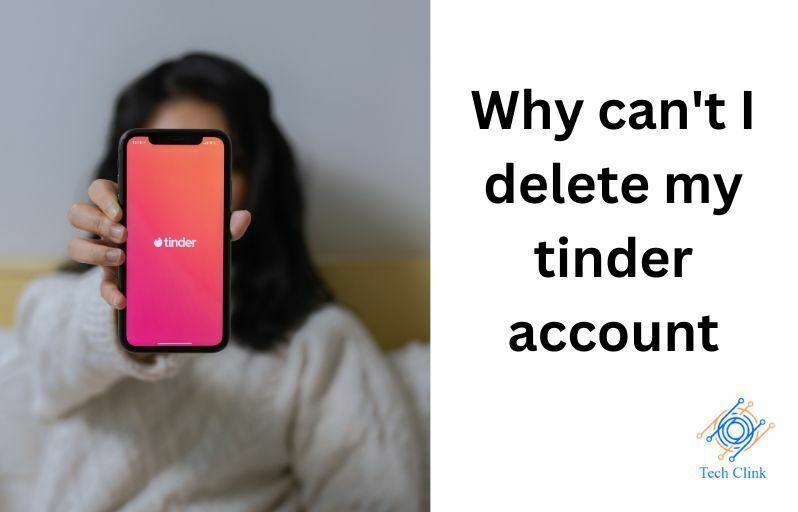
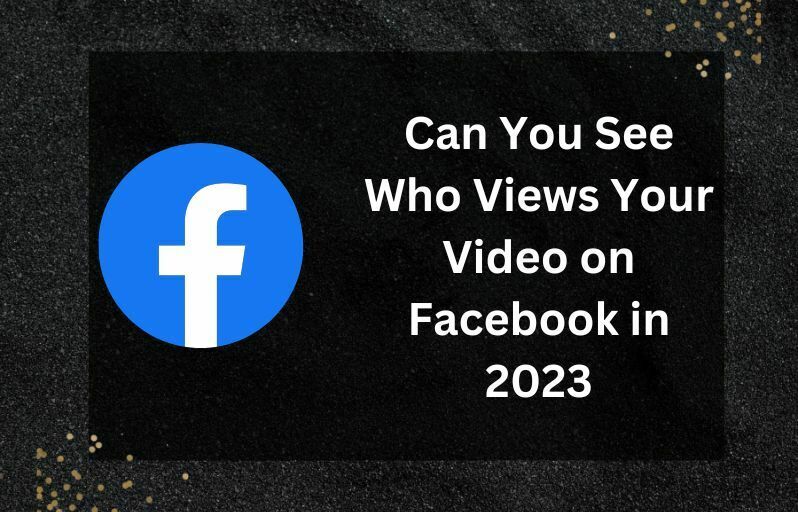

One Comment on “Can’t Save Fillable PDF Forms In Acrobat Reader? How To Fix It”