There has been a huge rise in internet users in the past decade. According to the new report, it is believed that more than half of the world’s population has access to the internet. And there also has been a tremendous rise in users on various social media, including Facebook, Instagram, Snapchat, and Gmail. Social media space has been dominated mainly by Meta, whereas online related service has been dominated by Alphabet Inch.
What is Google Chat?
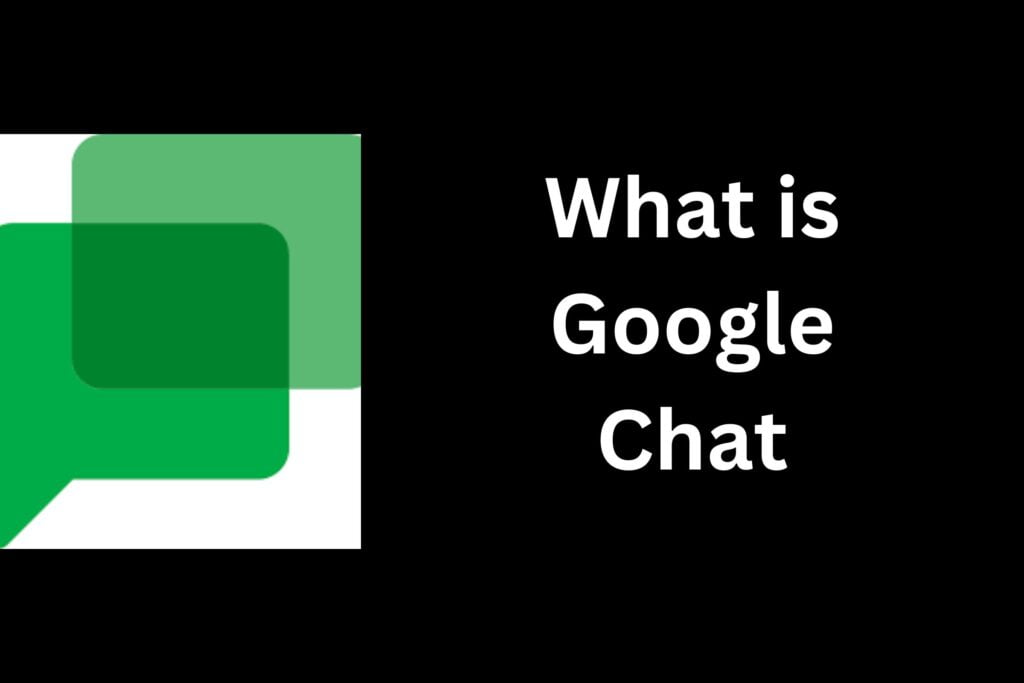
Google chat is Alphabet Inc’s owned messaging service available inside Gmail. This service allows users to send text messages and files to the users. In the recent update, Google has brought Google chat Video call features. This recent update allows users to make one-to-one audio and video calls on Google chat in Gmail.
Earlier, this feature was available in Hangout. However, on April 25, 2017, Google shut down Hangout from its service. After this announcement, Google brought its messaging service to Gmail. Users who have enabled Google chat features on Gmail can easily access these features.
You will see phone and video icons on the top right corner of Gmail. You must tap on audio and video to make audio and video calls to your contact. But, make sure that the person with whom you are trying to make contact should have an account on Gmail.
Features of Google Chat
Now you must be wondering about the features of Google chat. Here are some of the features that you can see in Google chat.
- File sharing: Besides the message, you can send videos, PDFs, Images, and various document files from the Chat. You can send these files from Both PC and Smartphones. Unlike other messaging services, Google chat allows you to send high-resolution images and video files without compressing the images. This allows you to send high-quality image and video files without any loss in image resolution.
- Messaging over Mobile data and Wi-Fi: You can send files, text, or images from both Mobile data and Wi-Fi. There is no restriction on sending only from Wi-Fi. However, you should be aware that sending large files would increase data consumption.
- Read Receipt: This feature will show you if someone has read or received your message or not. The features will help you to be sure if the message has been successfully sent to another user or not.
- Real-time Messaging indicator: Real-time messaging features show an indication when someone is actively writing a message. However, you cannot read those messages in real time unless the users tap the send button. Moreover, in the case of a poor internet connection, the message gets automatically delivered when a good internet connection is established between your phone and the internet.
- Audio and video call: As mentioned earlier, audio and video call features were recently made available in Google chat. Earlier users were only able to send text messages only. Now you make high-definition video and audio calls to your contact.
- Group Conversation: Group conversation is another amazing feature that allows users to create chat groups of multiple people. Besides this, you can organize a quick meeting with your group member and share your plan and ideas. Moreover, you can add an unlimited number of people to the group and interact with messages, audio, and video calls.
- Secure Messaging: Privacy and security have been a topmost priority of Google. Therefore, there’s no doubt Google is using advanced encryption techniques to secure your messages from third parties.
- Supports for various reasons: It is true that this Google chat feature is not available for all the reasons. It is limited to certain reasons. In addition, the chat feature might be available for some reason, but you may not access the audio and video call features.
- Message search: If you want to read the old message in particular. You can use search message features. This feature allows you to read the message of any particular date.
- Emoji and GIF: Apart from messages, Google chat also allows you to send emojis and GIFs. There are various types of emojis that you can select and send to the user. Besides this, you can also send custom GIFs.
These are some of the features that you can access on Google Chat. From time to time, Google has brought many updates and changes to the platform. By the time you read this article, Google would have brought many updates and changes in features.
Is Google chat Free?
As long as you are using Google Chat from the Wi-Fi network, you don’t need to pay to use Google chat. The cost of accessing Google Chat from mobile data can vary on your mobile data plan. Google chat is free, and you don’t need to pay a single penny to send and receive a message from their platform.
Sometimes Google may send an SMS to your mobile to verify or authenticate the user. In this case, the SMS charges may apply to your phone. Besides this, there have been no such charges to pay for the use of Google chat until now.
How to install Google Chat?
There are different ways to install Google chat on your mobile or PC devices. If you want to experience a native app experience, I recommend you install the Progressive Web application. To install the Progressive web application, make sure that your device is running on Google Chrome 73 or up.
Similarly, if you want to install a standalone app on your computer, here is the stepwise instruction:
- Sign in to Google Chat.
- After you log in to your account on the top right corner of the search bar, you will see a monitor icon with a downward arrow. Click on that button, and the download process with shortly start.
- If the installation process does not start automatically. Go to the download section, and there you will find the downloaded files of Google Chat.
- Click on that file, and the installation process with begin shortly.
If you are a mobile user, activating Google chat features is very easy. Here is the stepwise instruction to activate Google chat features in Gmail.
- Open the Gmail app on your phone. If you haven’t log-in to your account, make sure to log in.
- Once you are logged in on the top right bar there, you will see three dots. Tap on three dots, and a settings menu will appear.
- Now choose an account to opt-in to Google chat.
- After this, tap on General and then Chat. Now select the chat and spaces tab.
Conclusion
In this article, we have shared with you some of the ways using which you can install Google chat. Moreover, we have also shared some other valuable information about Google chat. If you are not satisfied with the details shared in this article or if you have some questions about Google chat then you can comment below and we will surely reply to you.



