There are some instances when the Nova Launcher doesn’t work well, and you need to uninstall the app. But Uninstalling Nova Launcher is not an easy job. You must follow some of the most critical steps of uninstalling Nova Launcher.
This article will share complete information on “how to uninstall Nova Launcher?”. Read the whole article and remove Nova Launcher from your device.
What is Nova Launcher?
If you were searching for an app to customise your home screen, Nova Launcher could be a buddy for you as it is one of the best launcher apps that customize your home screen using its advanced features, which can change the overall look of your device’s home screen.
Nova Launcher has some excellent features that could blow up your mind, such as the option to customise your text. You can either decrease or even increase your font size through Nova Launcher. Moreover, you can also customise some of the features on your phone in just a few easy clicks.
How to fix the can’t uninstall nova launcher error?
You won’t be able to uninstall the Nova launcher app if it is set as your default home app. It happens because the safety features of the Nova launcher won’t let you uninstall the app. You can quickly delete the Nova launcher app, but first, you must change its default setting. The steps of changing default settings vary on different phones. If you have Realme phones, you have to opt for further steps; if you own some other phone brands, you need to opt for different steps.
Steps to Uninstall Nova Launcher
Here are the steps to uninstall Nova Launcher from your devices. The steps are straightforward; you just need seconds to complete the task.
Step 1: Go to the settings section on your device.
Step 2: In the setting section, search for the app management option and tap on it.
Step 3: After that, you will see an option for the app list. Just click on it.
Step 4: Now, the list of all the apps on your device will appear on the screen. Scroll down and see the Nova launcher app, or search for Nova Launcher in the search box.
Step 5: All the details regarding the app will appear on your screen, and you will see the uninstall button. Just click on it.
Step 6: A confirmation statement will be seen on the screen. You just need to click on the ok button, and you are done.
That’s it, Nova Launcher is out of your device, and you have successfully uninstalled the Nova Launcher app from your device.
How to uninstall Nova Launcher from Play Store?
The steps to uninstall Nova Launcher on Google Play Store are effortless; you just need to uninstall it just like you uninstall the other apps. But we will still share the steps with you. In case you don’t know them, you can follow them below.
Step 1: Just go to the Google Play Store on your device.
Step 2: Now, in the search bar, just search for the Nova Launcher app and click on the option which will appear on your screen.
Step 3: Now, you can see two options whether you want to open the app or want to uninstall the app. You know what to do and just click on the uninstall button.
Step 4: Now, you will be asked for confirmation. Simply click on the uninstall button.
You have successfully uninstalled the Nova Launcher app from your Google Play Store in just a few easy steps.
Also Read: Why can’t you post a comment on Youtube
Conclusion
In this article, we have shared with you some steps to uninstall the Nova launcher app from your device. We hope that our content has provided you with some value, and if you have any questions or suggestions related to the article “How to uninstall Nova Launcher”, then you can simply comment below, and we will try our best to help you out.
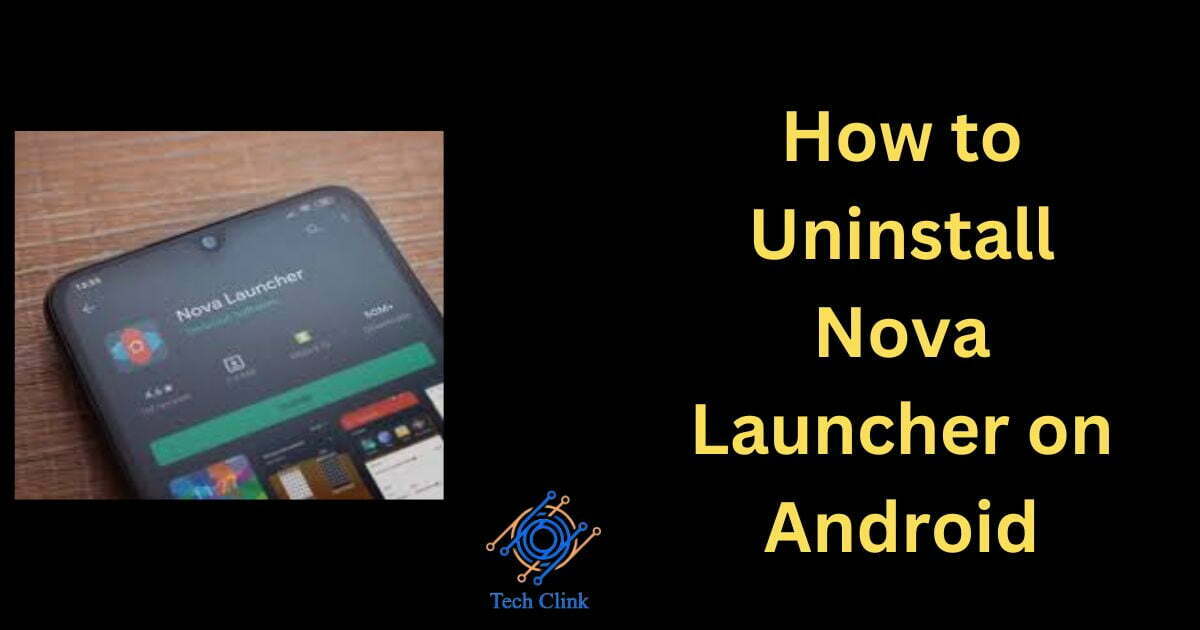
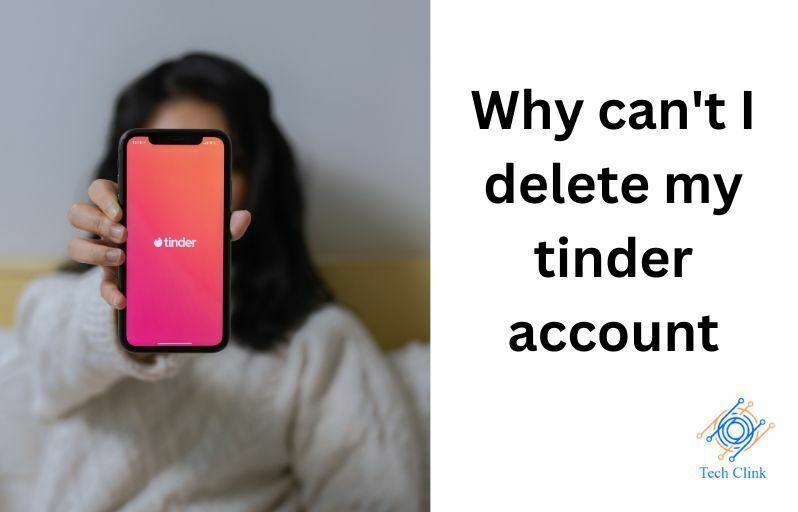
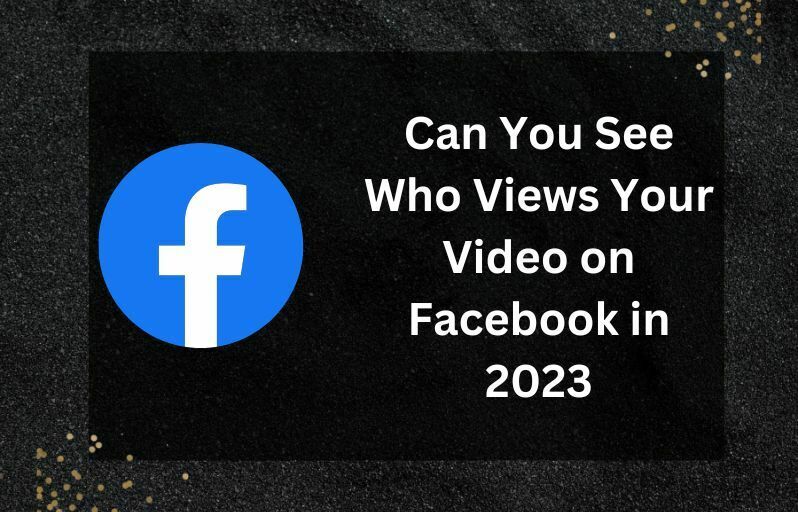

One Comment on “How to Uninstall Nova Launcher on Android And Google Play Store”